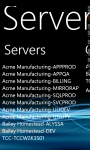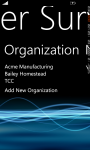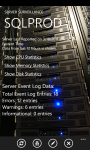Server Surveillance
We’re proud to release Server Surveillance for your Windows Phone 7 device!
Server Surveillance allows your to monitor any Windows-based PC (Win XP, Win 2000, Win Server 2003, Win Server 20008) and view critical statistics about your infrastructure from our robust Windows Phone 7 app.
Monitor CPU utilization, memory usage, disk space, the windows event log, and even have Server Surveillance execute queries against a Microsoft SQL Server 2000, 2005, or 2008 database and see the results in real-time from your phone!
You have complete control over how much or how little you want to monitor on each machine!
Just download the Server Surveillance app from the Windows Marketplace to your Windows Phone 7 device, setup the free Server Surveillance Windows Service Monitoring agent on any PCs/servers you want to monitor, and begin viewing your machines remotely from your phone!
Worried about installing another service on your critical machines? Don’t be: The Server Surveillance Windows monitoring service only has a memory footprint of 24MB and uses less than 1% of one CPU core at its peak! The only disk space the service uses is for its program files (< 7 MB) and its configuration information.
Concerned about security? Server Surveillance uses 256-bit encryption when transmitting information to the Exceligent Software servers for reporting to your Windows Phone 7 device. In addition, all traffic is compressed before hitting your network. This same compression and encryption is used when sending statistics to your Windows Phone 7 device as well!
You even have full control over who has access to your organization (grouping of machines) data. Colleagues can “join” your organization with your approval and can also view important server/machine statistics from their Windows Phone 7 devices as well.
Getting setup is easy and can be done in less than 5 minutes:
Step 1: Download the Server Surveillance App from the Windows Phone 7 Marketplace
Step 2: Setup your account in the app
Step 3: Create an organization in the app (to group machines and control who can view your organization’s server statistics). This will provide you with a unique organization key.
Step 4: Download the Server Surveillance Windows Agent and Configuration Utility on the windows machines you wish to monitor. Run the setup program in the downloaded file – this will automatically start the Server Surveillance Configuration Utility.
Step 5: Enter your organization key (provided in Step 3).
Step 6: Set the level of monitoring you desire and setup any database queries you wish to execute (optional – requires Microsoft SQL Server 2000, 2005, 2008 database).
Step 7: Save the Configuration settings which will prompt your to start the Server Surveillance Windows Service Monitoring agent
Step 8: Start viewing your machine’s statistics in real-time from your Windows Phone 7 device via the Server Surveillance App!
You can repeat Steps 4-7 on any machine you wish to monitor or setup new organizations and add machines to those organizations as well! (Great for consultants responsible for multiple clients)
Need help? We’re here to assist! Just shoot an email to support@exceligentsoftware.com and we’ll be in touch with you within an hour.
Have an idea for what would make Server Surveillance even better for your support and monitoring needs? We love to code and are always looking for reasons to implement new and useful functionality into the app! Shoot your idea to ideas@exceligentsoftware.com.